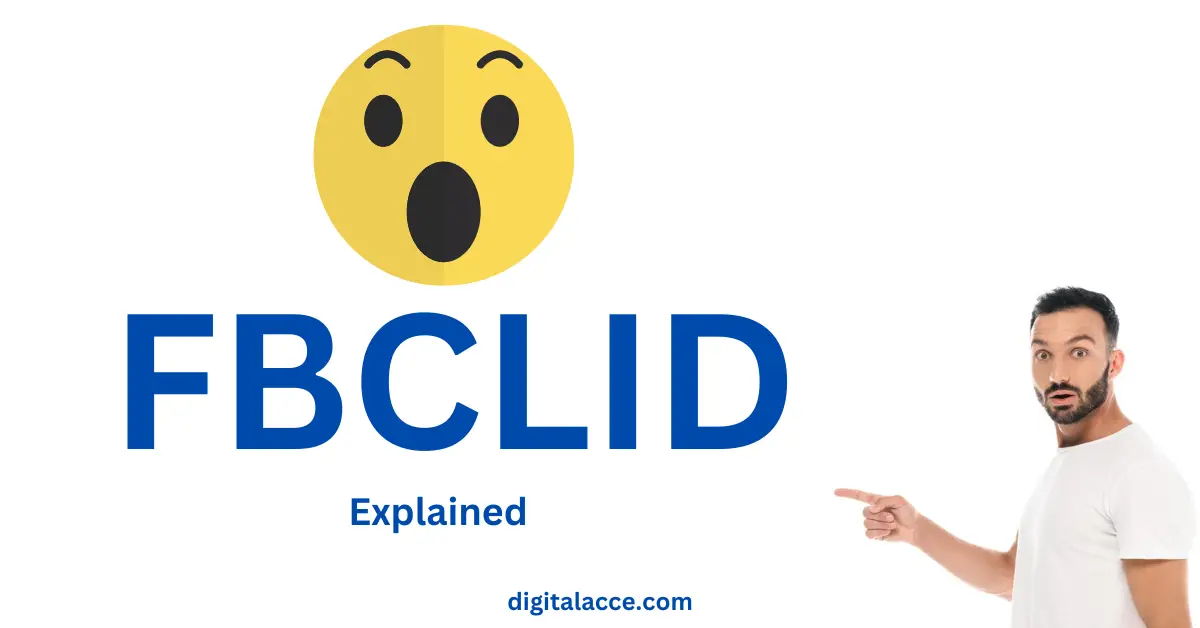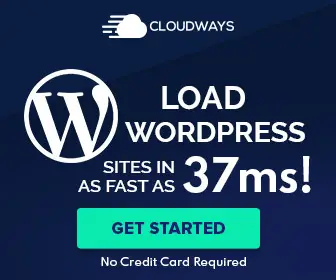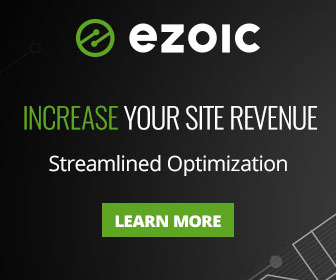Have you ever seen FBCLID as a traffic source or medium in your Google Analytics?
Do not panic. It is not an error.
Read Also: Why Is Google Analytics FREE?
Contents
What Is FBCLID In Google Analytics?
FBCLID means Facebook Click Identifiers. It is a tracking parameter automatically added to any outbound link from Facebook.
In the case of FBCLID, it tracks links in organic posts, not Facebook ads, unlike MSCLKID.
You can build UTM parameters for Facebook ads to track your campaign. This is one good attribute of a successful online ad.
[If, for any reason, your submitted Facebook Ad is stuck in review, read this guide to fix it.]
Further Learning: What are ABO and CBO in Facebook advertising?
- Host your websites on a super fast, dedicated and independent server.
- Break free from cheap and slow Shared hosting service.
- Enjoy Pay as you use Cloud hosting service for a token.
- Get $25 FREE after signup.
The Problem With FBCLID
FBCLID is a click identifier for respective platforms, as explained above.
The problem with these click identifiers is that they create so many paths on one single page of your website in Google Analytics.
This makes your report complicated, and it looks really untidy.
Read Also: How To Fix HTTPS Error in Google Search Console
How to remove FBCLID from Google Analytics
There are two ways to remove FBCLID from your Google Analytics.
- View Settings
- Filter Settings
The first method is easy, and the second method is a bit complicated. However, I’ll explain both.
I recommend sticking with the first method if you are not so technical.
Read More: How To Reduce Bounce Rate in Google Analytics
Method 1: View Settings
Here, you’ll learn how to remove FBCLID from your Google Analytics via view settings.
Go to your View Settings and add “fbclid” into the “Exclude URL Query Parameter” section.
Remember to separate each identifier with a comma. See the screenshot above.
Related Article: What Is GCLID?
Method 2: Filter Settings
Here, you’ll find out what you need to do to exclude fbclid parameter using the filter settings.
Step 1:
- Go to the admin panel (at the bottom left corner of your account.)
- Click on All Filters to add a new filter
- Name Filter using the Filter Name field
- Next, Change the filter type to Custom
- Now, select the Search and Replace option
- Choose “Request URL” in the Filter Field
- Enter the following expression within the Search String:
(((FBCLID)(=[^&#]*))+)
- Leave the “Replace String” field empty.
- Finally, Save changes.
Keynotes:
*This Filter will help you clean up your data and eliminate fcblid parameter that messes up your analytics.
Read Also: Difference Between Google Analytics UA and GA4
Step 2:
- Create another Filter and name it “tidy filter”. Use the steps above to create another filter.
*As soon as you create this Filter, you must set up a so-called “tidy” filter. This filter will help to exclude the “?” or “&.”.
- Enter the following expression within the Search String field:
([?&]$)
- Leave the Replace String field empty.
*Ensure that your “tidy” Filter ranks below all your query filters.
*Remember that you can also remove all unnecessary URL queries by simply applying one Filter.
Read More: How To Block Bot Traffic From Seychelles & Czechia
Step 3:
- Create another Search and Replace Filter (same procedure as before)
- Enter the following expression within the Search String field:
\?.*
This Filter will help you remove everything after the first “?” in the page path.
- Host your websites on a super fast, dedicated and independent server.
- Break free from cheap and slow Shared hosting service.
- Enjoy Pay as you use Cloud hosting service for a token.
- Get $25 FREE after signup.
Related: What Is MSCLID?
Conclusion
By now, you should have found a way to eliminate FBCLID in your Google Analytics.
Cleaning up your Google Analytics report by filtering these parameters out is essential.
Remember that there are two methods to do this, as explained above.
I recommend you use the “view settings” method to remove FBCLID from Google Analytics.