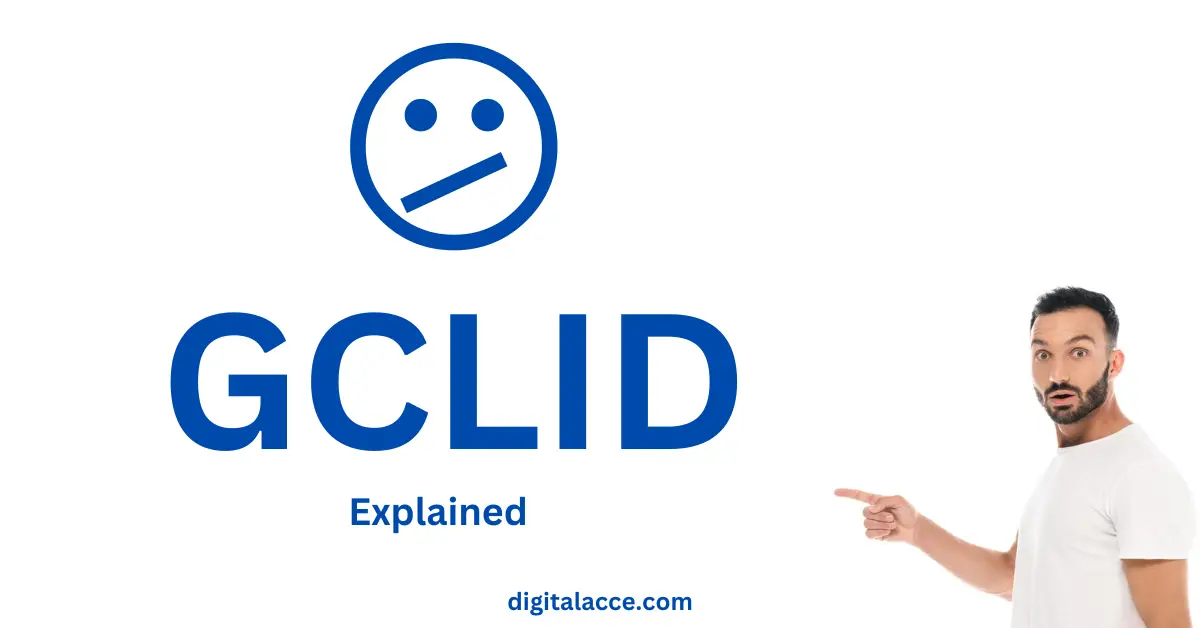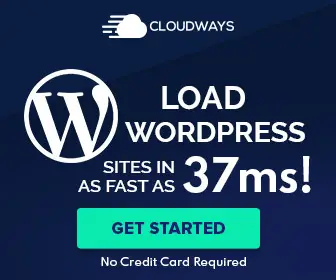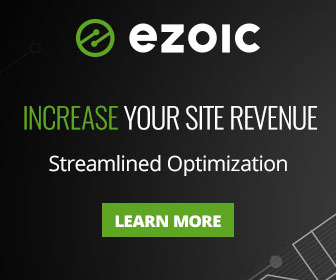Have you ever seen GCLID as a traffic source or medium in your Google Analytics before?
Do not panic. It is not an error.
In this post, you’ll understand what GCLID mean and how to get rid of them in Google Analytics.
- Host your websites on a super fast, dedicated and independent server.
- Break free from cheap and slow Shared hosting service.
- Enjoy Pay as you use Cloud hosting service for a token.
- Get $25 FREE after signup.
Further Learning: What are ABO and CBO in Facebook advertising?
[As you may know, Google Analytics is moving from Universal to GA 4. But in this post, methods would be in reference to Universal Analytics. However, the process is pretty much the same.]
Contents
What does GCLID Mean?
GLCID means Google Click ID. It is a parameter appended to a URL clicked from a Google Ad.
It is important to mention that GCLID tracks so many parameters that a regular UTM would not. However, the downside of GCLID is that it cannot be interpreted by any other reporting tool apart from Google Analytics.
No other 3rd party software can track the report conveyed in the GCLID.
Read More: How To Remove FBCLID from Google Analytics.
The Problem With GCLID
GCLID is Google’s click identifier, as mentioned above.
The problem with these click identifiers is that they create so many paths on one single page of your website in Google Analytics.
This makes your report complicated, and it looks really untidy.
Read Also: How To Fix HTTPS Error in Google Search Console
How to remove GCLID from Google Analytics
There are two ways to remove GCLID from your Google Analytics.
- View Settings
- Filter Settings
The first method is easy, and the second method is a bit complicated. However, I’ll explain both.
I recommend sticking with the first method if you are not so technical.
Read More: How To Reduce Bounce Rate in Google Analytics
Method 1: View Settings
Here, you’ll learn how to remove GCLID from your Google Analytics via view settings.
Go to your View Settings and add “gclid” into the “Exclude URL Query Parameter” section.
Method 2: Filter Settings
Here, you’ll learn how to exclude the GCLID parameter using the filter settings.
Read Also: How To Remove MSCLKID From Google Analytics
Step 1:
- Go to the admin panel (at the bottom left corner of your account.)
- Click on All Filters to add a new filter
- Name Filter using the Filter Name field
- Next, Change the filter type to Custom
- Now, select the Search and Replace option
- Choose “Request URL” in the Filter Field
- Enter the following expression within the Search String:
(((GCLID)(=[^&#]*))+)
- Leave the “Replace String” field empty.
- Finally, Save changes.
Keynotes:
*Repeat the same procedure to remove MSCLKID and GCLID.
*This Filter will help you clean up your data and eliminate the GCLID parameters and others that mess up your analytics.
Step 2:
- Create another Filter and name it “tidy filter”. Use the steps above to create another filter.
*As soon as you create this Filter, you must set up a so-called “tidy” filter. This filter will help to exclude the “?” or “&.”.
- Enter the following expression within the Search String field:
([?&]$)
- Leave the Replace String field empty.
*Ensure that your “tidy” Filter ranks below all your query filters.
*You can also remove all unnecessary URL queries by simply applying one Filter.
Step 3:
- Create another Search and Replace Filter (same procedure as before)
- Enter the following expression within the Search String field:
\?.*
This Filter will help you remove everything after the first “?” in the page path.
Read More: How To Block Bot Traffic From Seychelles & Czechia
- Host your websites on a super fast, dedicated and independent server.
- Break free from cheap and slow Shared hosting service.
- Enjoy Pay as you use Cloud hosting service for a token.
- Get $25 FREE after signup.
Conclusion
By now, you should have found a way to eliminate GCLID in your Google Analytics.
Cleaning up your Google Analytics report by filtering these parameters out is essential.
Remember that there are two methods to do this, as explained above.
I recommend you use the “view settings” method to remove GCLID from Google Analytics.
If you still cannot fix it, comment here or contact me for help.