Picture this: You’ve meticulously crafted your content, carefully selected your focus keywords, and relied on the trusty Yoast SEO plugin to guide you toward SEO greatness on your WordPress site. But suddenly, a disconcerting problem emerges – the focus keyword and content analysis for the Yoast plugin are not showing up on your WordPress site anymore. It’s not just one page or post; it’s across the entire website. The frustration of Yoast SEO keywords not showing can be a perplexing challenge for any website owner or content creator.
In this blog post, I’ll unravel this mystery and provide you with effective solutions to restore your SEO analysis and keep your optimization efforts on track. Let’s dive into the world of SEO troubleshooting and get those keywords back where they belong!
Read Also: How To Add Multiple Key Phrases On Free Yoast
Contents
How to Fix Yoast SEO Keywords Not Showing Issue
If for any reason, your Yoast SEO keywords are not showing, follow these troubleshooting steps to fix it.
1. Confirm Your WordPress Version
First things first, ensure you’re using an up-to-date version of WordPress. To check this:
- Click on the ‘W’ logo in the top-left corner of your WordPress dashboard.
- Select “About” from the dropdown.
- If an update is available, consider updating your WordPress Core, as older versions may lead to unexpected behaviour with Yoast SEO.
2. Check for JavaScript Errors
JavaScript errors can disrupt Yoast SEO’s functionality. To check for errors:
- Go to the affected page in the WordPress backend.
- Open the browser’s console (usually found by right-clicking and selecting “Inspect” or “Console”).
- Look for any red error messages in the console. If you’re unsure how to find JavaScript errors, consult this guide.
3. Verify Yoast SEO Settings
Ensure that Yoast SEO features are enabled both site-wide and for your user specifically:
- Go to SEO → Dashboard → Features:
- Confirm that both keyword and readability features are enabled.
- Navigate to Users → Your Profile:
- Ensure that both “SEO” and “Readability” options are checked.
4. Check SEO and Readability Settings on Posts
Confirm that SEO and Readability features are enabled for individual posts/pages:
- Visit SEO → Search Appearance → Content Types:
- Verify that the Yoast SEO Meta box is set to “Show.”
- Open a post/page and click on “Screen Options” (top-right corner):
- Make sure that all the necessary options are enabled. In Gutenberg, click on the three dots and select “Options.”
5. Try Different User Roles
Sometimes, an admin user may experience issues despite correct settings. In such cases:
- Create a new admin user or log in under a different user role.
- Check if the issue persists for the new user. Surprisingly, it might not.
6. Contact Yoast Support
If none of the above steps resolve the issue, it’s time to seek assistance from Yoast Support:
- Visit the WordPress.org community.
- Start a thread describing your issue and the steps you’ve taken so far.
- The community and Yoast Support team can provide further guidance and solutions.
By following these steps, you should be able to diagnose and address the problem of Yoast SEO keywords not showing on your WordPress site effectively. Remember to keep your WordPress installation and plugins up-to-date for optimal performance.
Read Also: Why WordPress Site Could Get Hacked
Exploring Alternatives and Long-Term Strategies
Beyond the troubleshooting steps above, you may consider exploring alternate solutions addressed below.
1. Alternative SEO Plugins
When faced with persistent issues in Yoast SEO, it’s wise to explore alternative SEO plugins that might offer solutions better suited to your needs. While Yoast SEO is a widely trusted choice, there are other options available. Consider plugins like “All in One SEO Pack,” “Rank Math,” and “SEOPress.” Each has its unique features and interface. Switching to an alternative plugin could potentially resolve keyword visibility problems.
2. Premium Features of Yoast SEO
The premium version of Yoast SEO provides advanced tools and support to address issues like missing keywords. Premium users gain access to features such as in-depth keyword optimization suggestions, schema markup for improved search result displays, and priority customer support. Evaluating whether the premium version aligns with your SEO goals and requirements can be a worthwhile step in resolving these issues effectively.
3. Long-Term SEO Strategy
Fixing the immediate issue of keywords not showing is just one facet of a broader, long-term SEO strategy for sustainable website growth. SEO is an ongoing process that requires continuous attention and adaptation. It encompasses more than just on-page optimization. It involves:
- Monitoring Performance: Regularly tracking website performance through tools like Google Analytics and Google Search Console to understand how users interact with your content and which keywords are driving traffic.
- Content Quality: Emphasizing the creation of high-quality, user-centric content that meets the needs of your target audience. Consistent publication of valuable content can enhance your site’s relevance and authority.
- Building Backlinks: Building a strong backlink profile by acquiring quality backlinks from reputable websites. Backlinks can significantly impact your site’s credibility and search engine rankings.
- Engagement: Engaging with your audience through various channels, including social media, to increase brand visibility and drive more organic traffic indirectly.
- Adaptation: Staying informed about industry trends and algorithm updates is crucial. SEO is dynamic, and adapting to changes is essential for long-term success.
Conclusion
Overall, resolving the issue of Yoast SEO keywords not showing is essential for effective SEO management on your WordPress site.
By following the troubleshooting steps outlined in this guide, you can ensure that your focus keywords and content analysis are back on track, helping you improve your website’s search engine visibility and overall performance.
Don’t let this hurdle hold you back; take action today to get those keywords displaying as they should!

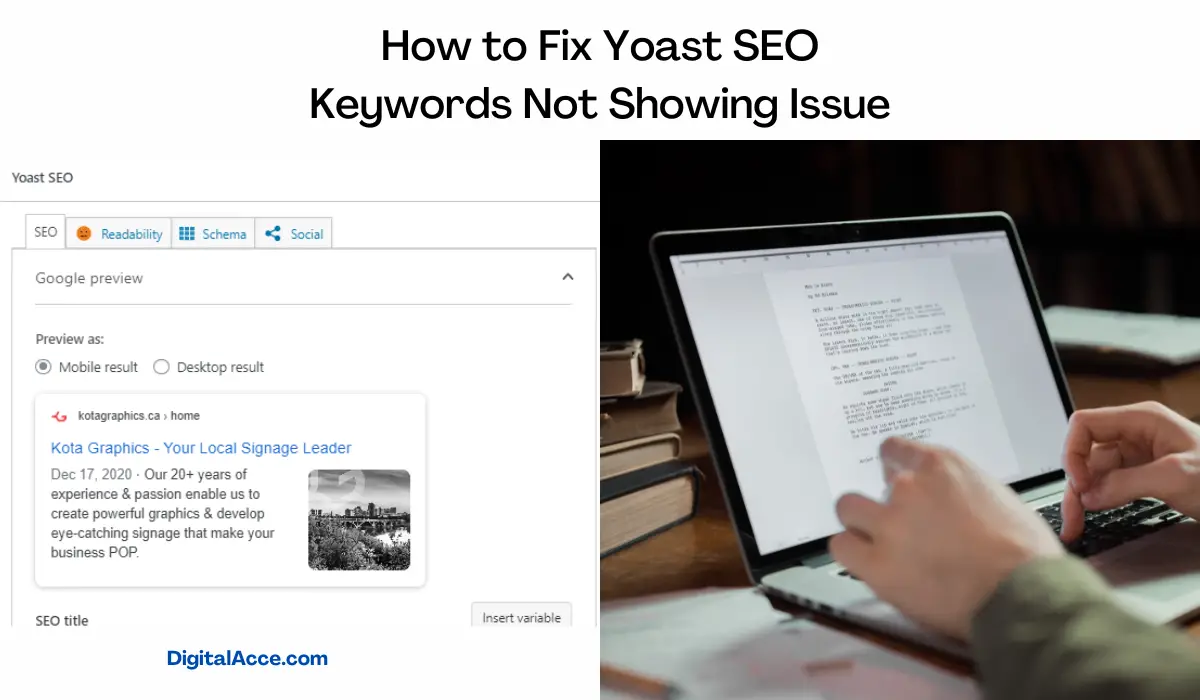
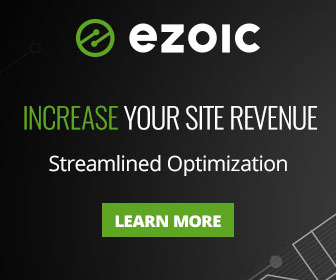
Great guide, Stephen! Your step-by-step approach to fixing the Yoast SEO keywords not showing issue is incredibly helpful. The detailed instructions, from checking WordPress versions to exploring alternatives and long-term strategies, offer a comprehensive solution for website owners and content creators. Your emphasis on continuous attention to SEO and the broader, long-term strategy adds significant value. Thanks for sharing these valuable insights to ensure optimal website performance and search engine visibility. Keep up the excellent work! 🚀✨