Have you ever seen the frustrating error message, “Quota Exceeded – Sorry we couldn’t process this request because you’ve exceeded your daily quota. Please try submitting this again tomorrow,” while trying to request an index for a page in Google Search Console? If you have, you’re not alone.
As a blogger, I have also experienced this issue firsthand, and I understand how it can cause a delay in indexing important information by Google.
In this blog post, I will provide insights on what causes this error, how to resolve it, and best practices to prevent it from happening again.
So let’s dive in and learn how to tackle the “Quota Exceeded” error in Google Search Console.
Contents
What Does The “Quota Exceeded” Error Mean?
The “Quota Exceeded” error message is displayed in Google Search Console when a user or application exceeds the usage limits for the Google Search Console API.
The Google Search Console API requests data related to a website’s performance in Google search results, including indexing status, search analytics, and crawl errors.
The API usage limits are set to prevent abuse and ensure fair usage by all users. When the usage limits are exceeded, the API becomes unavailable until the quota resets, usually on a daily basis.
This means that any requests made during this time will not be processed, leading to the “Quota Exceeded” error message.
Details About Google Search Console APIs and Quota
As mentioned earlier, the Google Search Console API has quotas to ensure the system is used efficiently and effectively.
There are two types of quotas to consider: load quota and QPS quota.
1. Load quota
The load quota represents the internal resources consumed by a query. This may be not easy to understand, but let me explain.
When you make a query using the Google Search Console API, it requires certain resources to process and return the results. These resources are referred to as “load” and include factors such as processing power, memory usage, and network bandwidth.
Each query you make using the API will consume a certain amount of load, depending on the complexity of the query and the amount of data being processed.
For example, a query that requests data for a long date range or includes complex filters will consume more load than a query that requests data for a shorter date range or includes simpler filters.
The load quota is the maximum amount of load that can be consumed within a certain time period. If you exceed this limit, you will receive a “quota exceeded” error message and will not be able to make any more queries until the quota is reset.
To avoid exceeding the load quota, it is important to manage your queries carefully. You can spread out your queries throughout the day to avoid exceeding the short-term load quota.
If you find that your queries are still exceeding the quota, you can try reducing the complexity of your queries by removing filters or narrowing the date range. This will reduce the amount of load consumed by each query.
The Search Analytics resource enforces the following load limits:
1a. Short-term load quota
Short-term quota is measured in 10-minute chunks. You will receive a “quota exceeded” error message if you exceed your quota. To fix this, wait for 15 minutes and try again. If you still exceed your quota, then you exceed your long-term quota. To reduce your short-term load, spread out your queries throughout the day.
1b. Long-term load quota
Long-term quota is measured in 1-day chunks. If you exceed your quota when running only a single query inside 10 minutes, then you are exceeding your long-term quota.
To reduce your load for these queries, remove the grouping and/or filtering for the page and/or query string. Queries grouped/filtered by page AND query string are the most expensive.
Query load increases with the date range queried. So queries with a six-month range are much more expensive than a one-day one. Avoid requerying the same data (for example, querying all data for the last month over and over).
2. QPS quota
The QPS quota limits the number of queries per second, minute, or day that can be made using the Search Analytics resource.
The QPS quota (queries per second quota) limits the number of queries that can be made per second, minute, or day using the Google Search Console API’s Search Analytics resource.
For example, if the QPS quota for a particular API key is set to 10 queries per second, then you can only make 10 queries to the Search Analytics resource within each second.
If you try to make more than 10 queries per second, you will receive an error message indicating that you have exceeded your QPS quota.
Similarly, the QPM (queries per minute) quota limits the number of queries that can be made per minute, and the QPD (queries per day) quota limits the number of queries that can be made per day.
These quotas are in place to prevent excessive usage of the API and ensure that it can be accessed by all users fairly.
The following limits are enforced:
| Types | Per-site quota | Per-user quota | Per-project quota |
|---|---|---|---|
| Queries | 1,200 QPM (queries per minute) | 1,200 QPM (queries per minute) | 30,000,000 QPD (queries per day) 40,000 QPM (queries per minute) |
| URL Inspection | 2,000 QPD (queries per day) 600 QPM (queries per minute) | – | 10,000,000 QPD (queries per day) 15,000 QPM (queries per minute) |
Get more information about Google’s search Console API and limit.
Read Also: Fix HTTPS Index Error On Google Search Console
How to resolve the “Quota Exceeded” error
Resolving the “Quota Exceeded” error in Google Search Console requires reducing the number of API requests made, optimizing API usage, or requesting a higher quota limit. Here are some potential solutions:
Review the API usage limits in the Google Search Console documentation
It’s essential to understand the API limits, including the number of requests allowed per day and the type of data that can be requested. Once you have a clear understanding of these limits, you can work to optimize your API usage.
Optimize API requests to reduce the number of calls made
One way to reduce the number of API requests is to batch them together, combining multiple requests into one to reduce the number of calls made. Another approach is to use the API more efficiently by requesting only the necessary data rather than requesting all available data.
Use the API more efficiently by requesting data in larger batches
In some cases, requesting data in larger batches may be possible, which can help reduce the number of requests made and improve API efficiency.
Wait for the quota to reset
If you’ve exceeded your quota for the day, you can wait until it resets the next day to resume API usage.
Request a higher quota limit
If you frequently hit the usage limit, you may be able to request a higher quota limit by contacting Google support and explaining your use case.
By following these steps, you can reduce the likelihood of encountering the “Quota Exceeded” error in the future and ensure that your API usage is optimized for your needs.
Best practices to prevent the “Quota Exceeded” error
To prevent the “Quota Exceeded” error from occurring in the first place, here are some best practices that you can follow:
Monitor API usage regularly
Keep track of your API usage by regularly reviewing your usage reports. This can help you identify any potential issues or areas for improvement in your API usage.
Use caching to avoid unnecessary API requests
Implementing caching mechanisms can help reduce the number of API requests made by storing frequently requested data locally.
Implement rate limiting to control API usage
Rate limiting is the process of determining the number of API requests made per unit of time to prevent overloading the API. You can limit the number of requests made per second, minute, or hour to ensure that you stay within the API usage limits.
Consider alternative data sources if the API limit is a frequent issue
In some cases, you may be able to use alternative data sources to obtain the data you need without relying solely on the Google Search Console API.
By adopting these best practices, you can minimize the risk of encountering the “Quota Exceeded” error and ensure your API usage is optimized for your needs while staying within the usage limits.
Conclusion
The “Quota Exceeded” error in Google Search Console can be frustrating, but it’s a manageable issue that can be resolved with a few straightforward steps. By understanding the API usage limits, optimizing API usage, and implementing best practices, you can minimize the risk of encountering this error and ensure your API usage is optimized for your needs.
My recommendation for preventing the “Quota Exceeded” error is to implement a caching mechanism to store frequently requested data locally.
This can help reduce the number of API requests made and improve the efficiency of your API usage, reducing the likelihood of hitting the API usage limits.
Additionally, regularly monitoring your API usage and implementing rate limiting can also be effective strategies to avoid the “Quota Exceeded” error and ensure that your API usage is optimized for your needs.

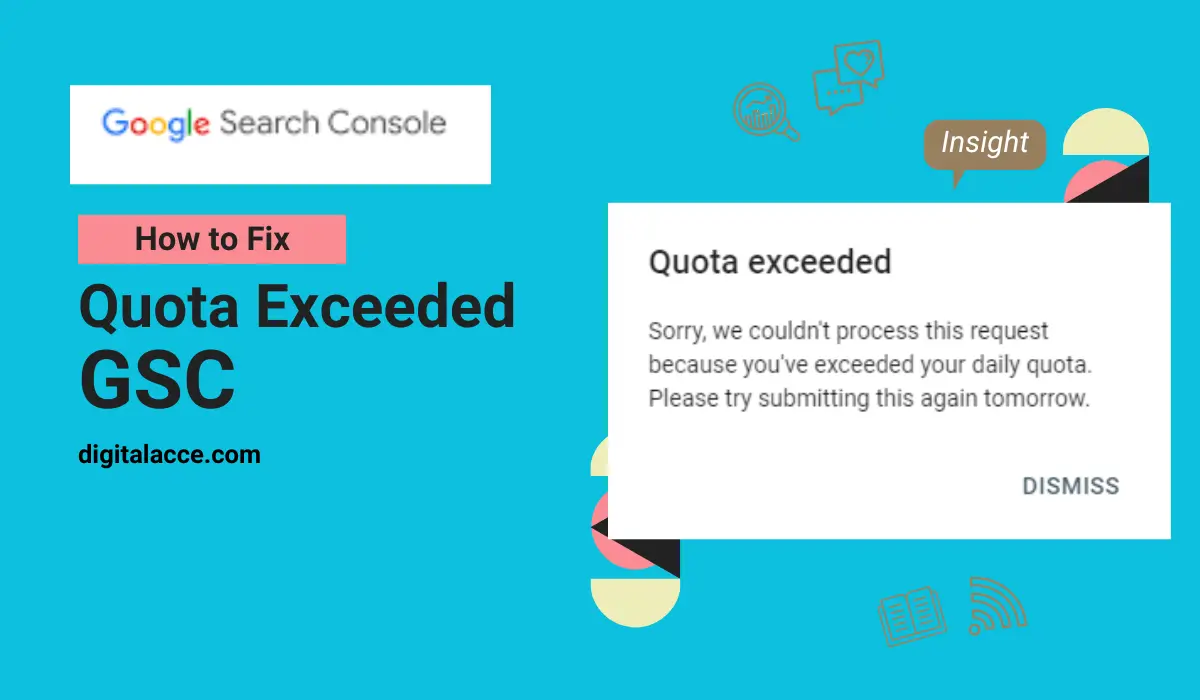
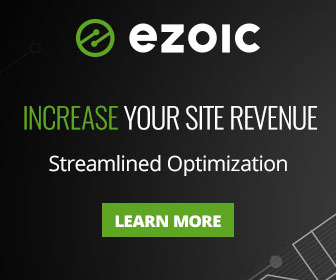
The conclusion that your article could have easily stated as:
You have to spread your requests out throughout the day. If it is stonewalled, wait a few (15) minutes. Feel better now?
Of course, you wouldn’t have been able to fit all the click ads around this.
not working but thanks
I did’nt work
yes I guess it will work
because at the end of every 10 minutes if you do 1 submission it won’t exceed the quota
Thank you for the helpful post