If you are finding it difficult to embed a Facebook post in WordPress, then you are in the right place. In this post, I’ll show you how to easily do it.
Personally, I had challenges in embedding Facebook posts before now. The first thing I did was to make research on Google. Sadly, the articles read are either outdated or not functioning. So, I had to do it on my own.
After trying a few tricks, BOOM, it worked. In this post, I’ll show you the exact method I used to embed a Facebook post on my WordPress site. This is a working method that is completely different from what most people have out there.
Before going further, I should tell you common methods you’ll read online that do not work.
Methods That Do Not Work
Copy Facebook Post Link and paste directly on WordPress
For Youtube embed on WordPress, this works fine. However, for Facebook, posting a post link on WordPress would not automatically embed the post. It won’t work.
Instead, you’ll get something like this:
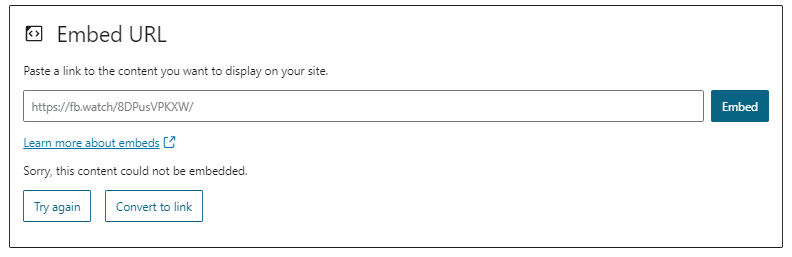
Copy Embed Code and Paste Directly in WordPress
It is very normal for this method to come to your mind. But do not waste your time, it doesn’t work.
If you copy embed code and paste it directly in WordPress post, you’ll get this:

Embed Facebook Post in WordPress Post [Method That Works]
To embed a Facebook post in your WordPress post, follow these 3 simple steps:
1. Copy Facebook Post Embed Code
The first thing you need to do is copy the Facebook post embed code. Note that this is not the same as the Facebook post link.
To copy a Facebook Post embed code, follow the steps below.
Consider Reading: OFFICIAL: WordPress Launches Free And Paid Courses
Click the 3 dots at the top right corner of your chosen Facebook Post.
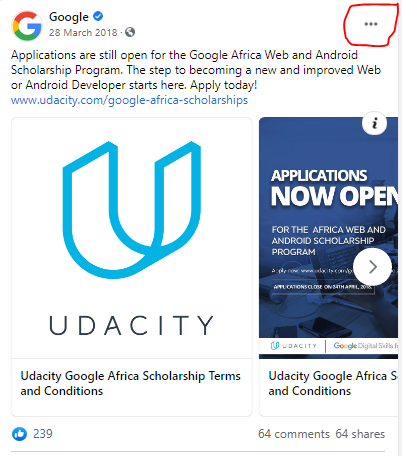
Click on embed
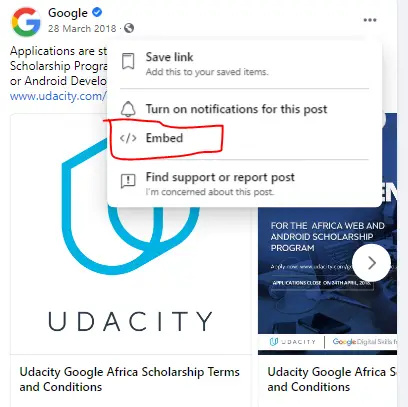
Copy Embed Code
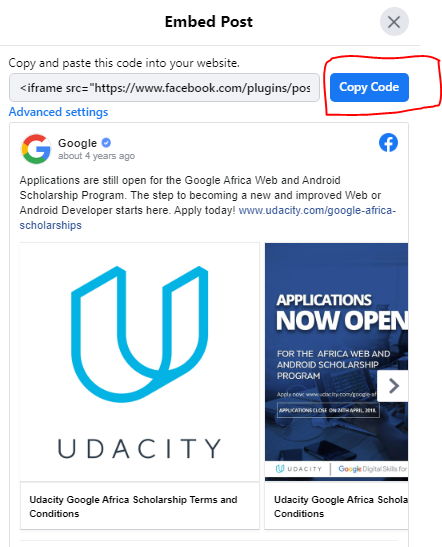
Consider Reading: Users Can Now Publish on Instagram From Pc
2. Add a “Custom HTML” Block
After copying the Facebook post embed code, you’ll need to add a “custom HTML” block in your WordPress post.
To do this follow the simple steps below.
Simply toggle the block inserter

Search for and select “Custom HTML”
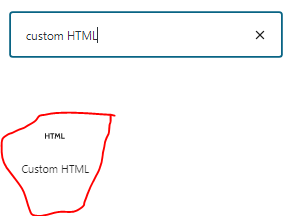
3. Paste Facebook Post Embed Code
After adding the “custom HTML” code block in your post, you’ll need to paste the code.
This is what the block looks like:
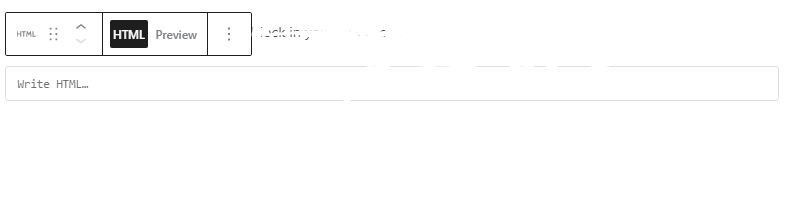
Simply paste the HTML code in the “write HTML” box as seen above. After that, it’ll look like this:

4. Preview embedded Facebook Post
Assuming you have copied the HTML code in add custom HTML block, you’ll need to preview it. As you can see above, your Facebook post is not showing yet. To see your embedded Facebook post, you’ll need to toggle the “preview” button next to “HTML”.

When you toggle the “preview’ button, you’ll see the embedded Facebook post.
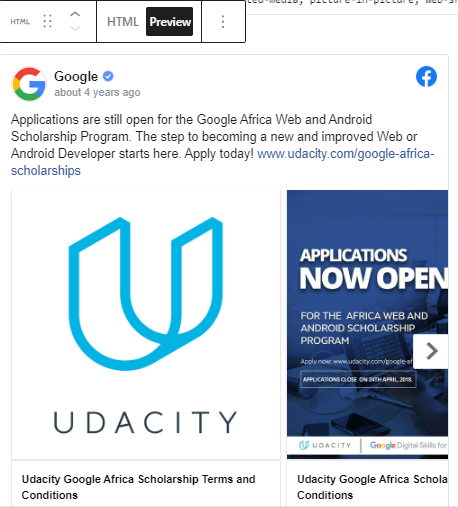
That’s it. You’ve successfully embedded a Facebook post into your WordPress article.
However, what if you’ll like to embed a Facebook post as a widget in your WordPress website?
Read Also: How to Write SEO friendly Article With Google Doc
Embed Facebook Post As a Widget
Let’s assume you’ve copied the embed code of the Facebook post. To embed a Facebook post as a widget is very similar to the above-mentioned process.
Simply follow the steps below.
Consider Reading: WhatsApp Launches Message Disappearance Option
Go To Widget
Although there are other methods to locate your widget in WordPress, I recommend the method highlighted below. Why? Unlike other methods, you’ll be able to see a live preview of your embedded widget before it goes live. Hence, you can make needed changes.
From your WordPress home Dashboard, click “Appearance” then “Customize”.
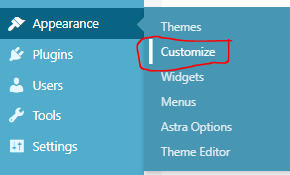
Depending on your theme, you should see “Widget”.
In this case, I’m assuming you want to place the embed code on the sidebar widget. Actually, with this method, you could place the code in any widget-enabled part of your website.
Next, click the “widget” option after clicking “customize”. You’ll see something like this:

Select a Widget Type
Here, you need to choose which of the available widget you want to embed your Facebook post. However, in this post, I’ll use the “Main Sidebar” widget.
So, after clicking “Widgets”, you’ll see “sidebar” or any similar name. Something like this:
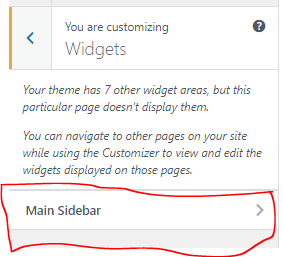
As mentioned before, depending on your theme, you should more options than what you see in the image above.
Consider Reading: How To Migrate A WordPress Site [Working Method]
Add A “Custom HTML” Widget Block
This step is very similar to adding a “Custom HTML” block in a post.
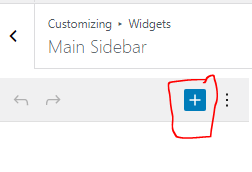
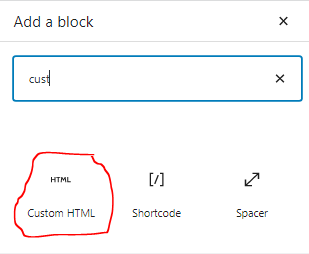
Paste Facebook Post HTML Code
Assuming you still have the HTML code of the Facebook post you intend to embed as a widget, you need to simply paste it in the “Custom HTML” block.
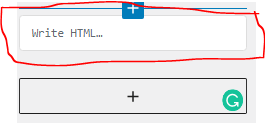
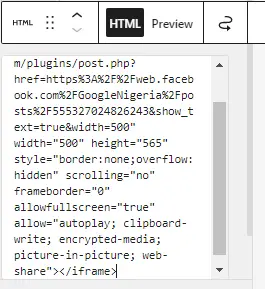
Preview Embedded Facebook Post Widget
Just like embedding a Facebook post in an article, you’ll need to preview the embedded HTML code. This is necessary just to ensure everything is okay before making it live.
Publish Widget
Finally, you can publish the widget after you have ensured everything is okay.
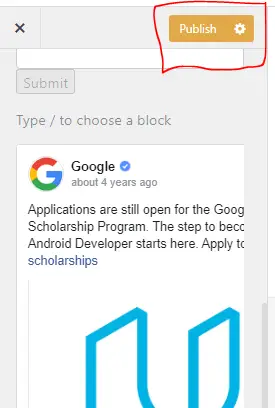
Before publishing, you ensure to check the mobile view since most users would view your website from mobile.
Alas, now you know how to embed a Facebook post in WordPress – in an article and as a Widget.
Consider Reading: How To Grow WhatsApp Group With Facebook Ad
Conclusion
As you may have seen, it is pretty easy to embed a Facebook post in WordPress. However, you have any challenges in getting this done, please drop a few lines in the comment section or contact me. I’ll try to help in the best way possible.
On the other hand, if you’ve found this article useful, why not comment below?
Finally, it’ll be good if you subscribe to my newsletter so you don’t miss any tips.
Ps: Read About Digital Acce Official Launch


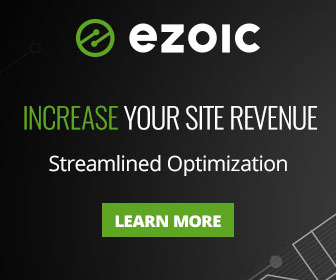
2 thoughts on “Embed Facebook Post in WordPress: A Quick Guide”