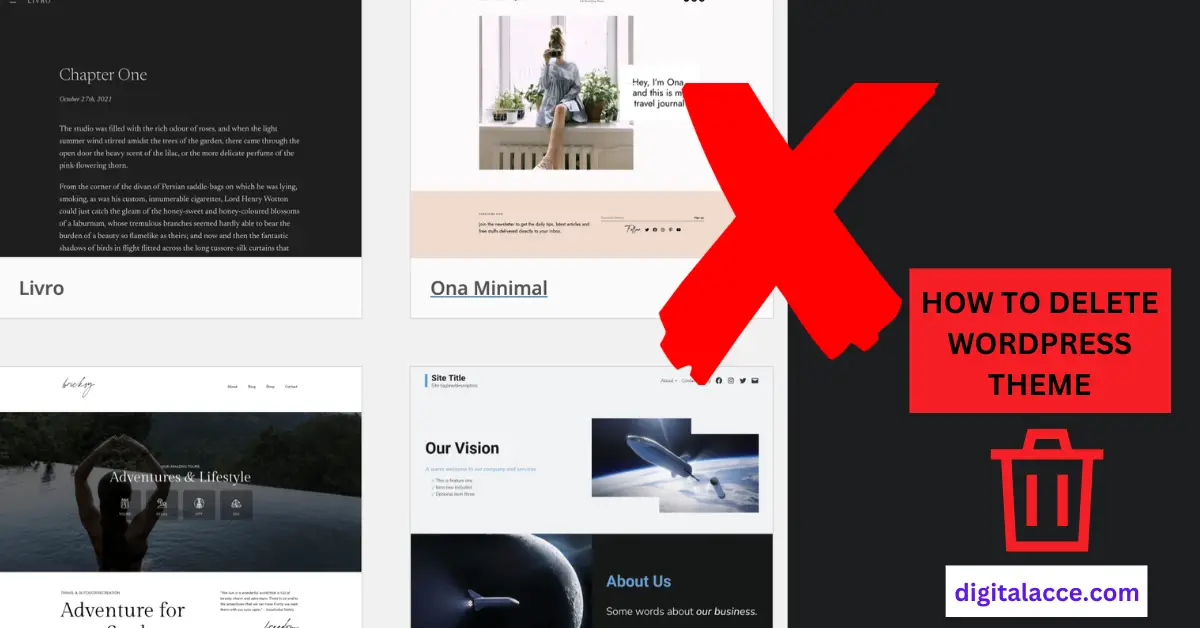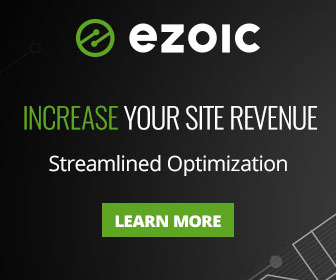For some reason, you may not know how to delete a theme from WordPress. In this post, you’ll learn just that.
The cool thing here is that you’ll learn more than one method of doing it so you’d choose which works best for you.
But before going further, let’s consider why you may need to delete some WordPress themes.
Contents
Why You Should Delete Some Themes On WordPress
Let’s highlight 3 main reasons why you should delete a WordPress theme. I call these the 3s principles that should guide you when contemplating deleting a WordPress theme or not.
1. Security
For security reasons, you should delete all WordPress themes that you are not using.
WordPress itself is a free open-source software managed by thousands of experienced developers all around the world. So it is relatively safe and secure.
However, 3rd party files like themes and plugins could be vulnerable at any time.
It is therefore a safe practice to delete any theme that is not in use.
2. Storage
Whether you understand it or not, WordPress themes take a small or big portion of your dedicated site memory.
So, if you are running out of memory and need to delete some files on your WordPress site, themes could be a good option.
3. Speed
Your choice of theme has a direct effect on your website speed and Core Web Vital in general.
So if you your site speed and Core Web Vitals are top priority, you should switch to any of the recommended themes.
After doing that, for security’s sake, as highlighted in number 1 above, it is important to delete your old theme.
What To Keep In Mind
Before going ahead to delete a WordPress theme, here are a few things to keep in mind;
- Backup your site before deleting a theme, just in case anything goes wrong. In most cases though, there are usually no issues but it’s just a good practice to backup before making a change.
- Make sure you are not deleting an active theme. Switch to another theme first before deleting it.
- Once you delete a theme, all the customization made on the theme is gone. However, you can get the settings back if you backed up your site.
- Make sure you are not deleting the Parent theme of an active Child theme. switch to another theme completely or keep the parent theme alongside the child theme.
How To Delete A Theme From WordPress Dashboard
Follow this step-by-step process to delete a theme from WordPress.
- Log in to your WordPress dashboard and go to Appearance
- Click on Themes. Then you’ll see all the themes you have on your site.
- Hover on the theme you intend to delete until you see “theme details”.
- Click “theme details” and you’ll see more information about the theme.
- At the bottom right corner, you’ll see ‘Delete’, click it to delete the theme from WordPress.
For further clarity, see the images below as a guide.
When you hover over a particular theme, you see it like this:
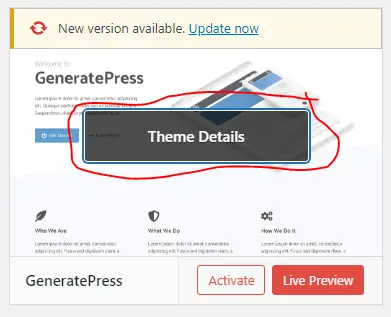
When you click theme details, you’ll then more info about the theme in the format below.
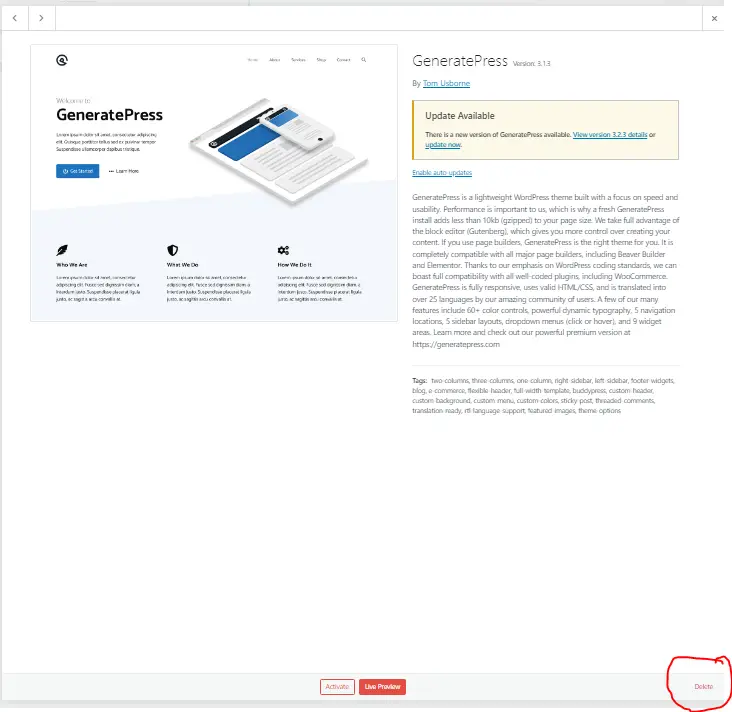
For all themes, you’ll see the ‘delete’ option at the bottom right as marked in the image above.
If you need a further guide on how to delete a theme from WordPress, watch the video below.
How To Delete A Theme From WordPress Via FTP or SFTP Client
For some reason, you may not have access to your WordPress dashboard. Or, you just deliberately choose to delete a WordPress theme via FTP or SFTP, here are the steps to follow:
- Choose one of the FTP clients or SFTP clients to use.
- Connect to your WordPress site via SFTP or via FTP.
- Assuming you now have access to your WordPress files either with FTP or SFTP, Click to open the Public_html folder.
- Open the Wp_Content folder and you’ll see the ‘themes’ folder.
- Click ‘themes’ and you’ll see a folder for each team you have installed on your WordPress site.
- Right-click on the theme folder you want to delete and click ‘delete’.
For further clarity on how to delete a WordPress theme via FTP or SFTP, watch the video below:
One disadvantage of deleting a WordPress theme via FTP or SFTP is that you cannot know which theme is active on the client’s interface.
Final Thought
Whether you are a beginner or not, the two safe ways to delete a WordPress theme are via the WordPress dashboard or via FTP or SFTP client.
If you encounter any issues or have complaints, drop your comments.
Finally, if you found a solution with this content, you may also want to learn how to add multiple keywords using the FREE Yoast plugin, find out how to fix WordPress Menu not showing on mobile, and the difference between a WordPress blog and website.